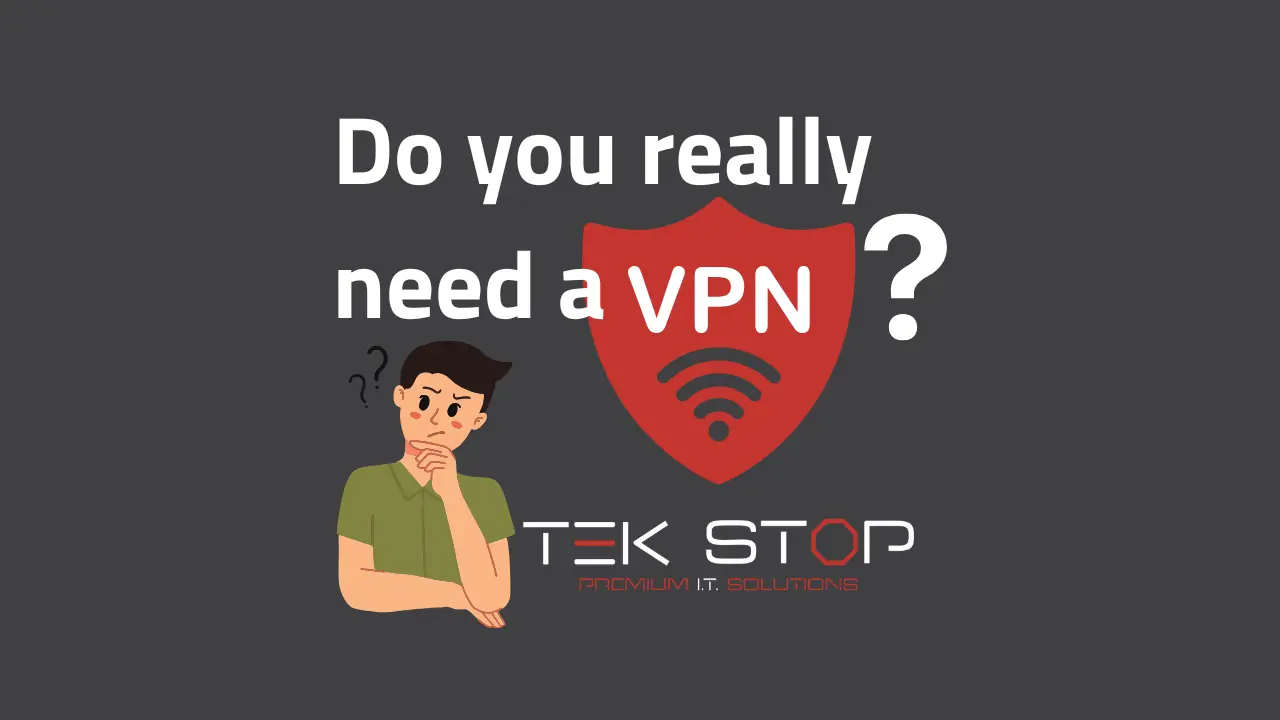How to Reset Your Computer with Windows
Your computer may start to run slowly over time, or you may encounter problems with software or hardware. If you’re having trouble fixing these issues, you may want to reset your computer. This will restore your computer to its original factory settings, erasing all of your personal files and settings.
Before you wipe your system, be sure to back up all of your important files. You can do this by using a cloud storage service like Google Drive or Dropbox, or by using backup software like Macrium Reflect.
Steps to reset your computer on Windows
Once you’ve backed up your files, you can follow these steps to reset your computer. These steps will generally work for Windows 10 or Windows 11. Some computers may require slightly different steps.
- Click on the Start button.
- Click on Settings.
- Type “reset” in the search box and press enter.
- Click on Reset this PC.
- Under Reset this PC, click on Get Started.
- Select whether you want to keep your files or remove everything.
- Follow the instructions on the screen.
It may take some time for your computer to reset. Typically, it will be completed within 1-2 hours or less. Once it’s finished, you’ll need to set up your computer as new. This includes installing your operating system and software and restoring your backed-up files.
Erasing your computer is a drastic step, but it can be a helpful way to fix problems and improve performance. If you’re having trouble with your computer, consider resetting it.
Here are some additional things to keep in mind when resetting your computer:
- If you have a Microsoft account, you’ll need to sign in with your account information after the reset.
- If you have any installed applications, you’ll need to reinstall them after the reset.
- You may need to update your drivers after the reset.
- If you have any data that you need to access after the reset, be sure to back it up before you reset your computer.
Resetting your computer can be a helpful way to fix problems and improve performance. However, it’s important to back up your data first.
Need help with these steps? The computer repair experts at TekStop can help you out. We’ll make sure a computer reset is the best option, then get you back up and running in no time.
Recent Posts
What is the best VPN and do you even need one?
You have probably seen the ads about using a VPN
Is Sparklight Down? How to tell if your internet connection is working.
Feeling disconnected? It's frustrating when your Sparklight internet goes down.
Common Printer Problems and How to Fix Them
You hit print, eager to get that concert ticket in