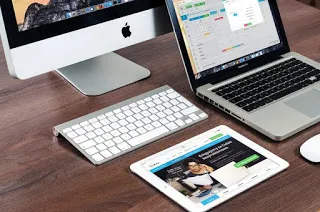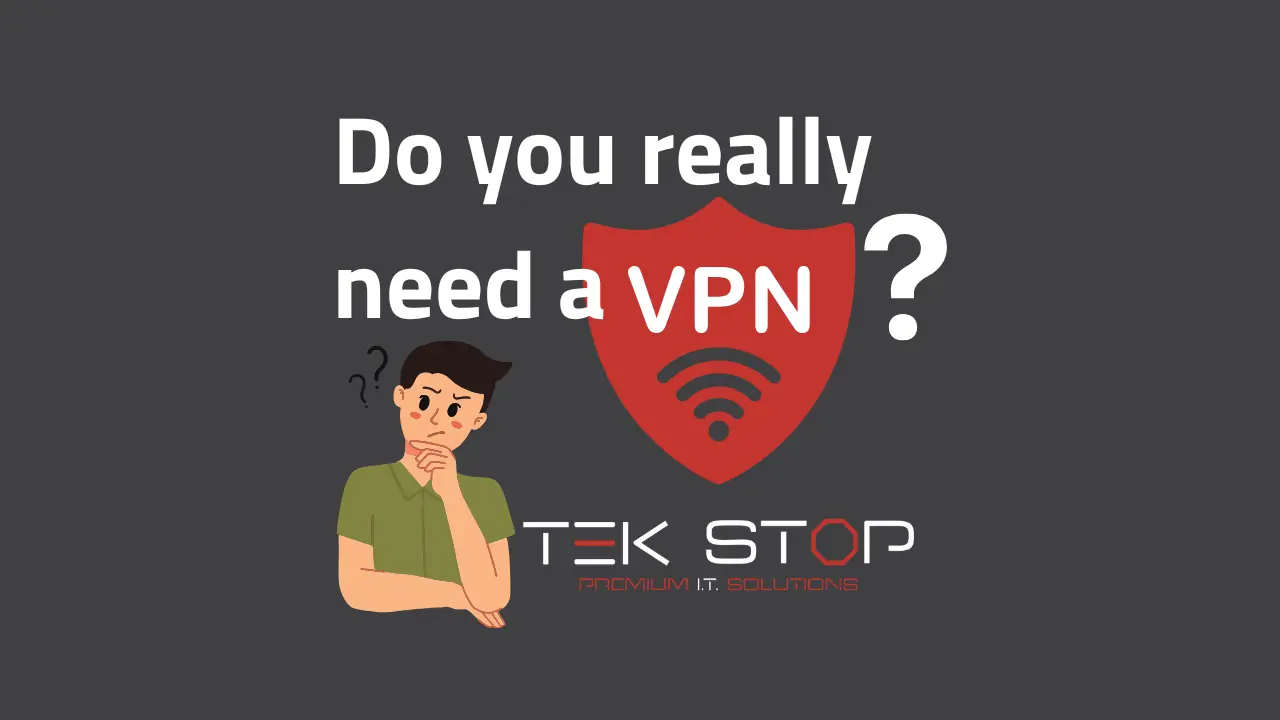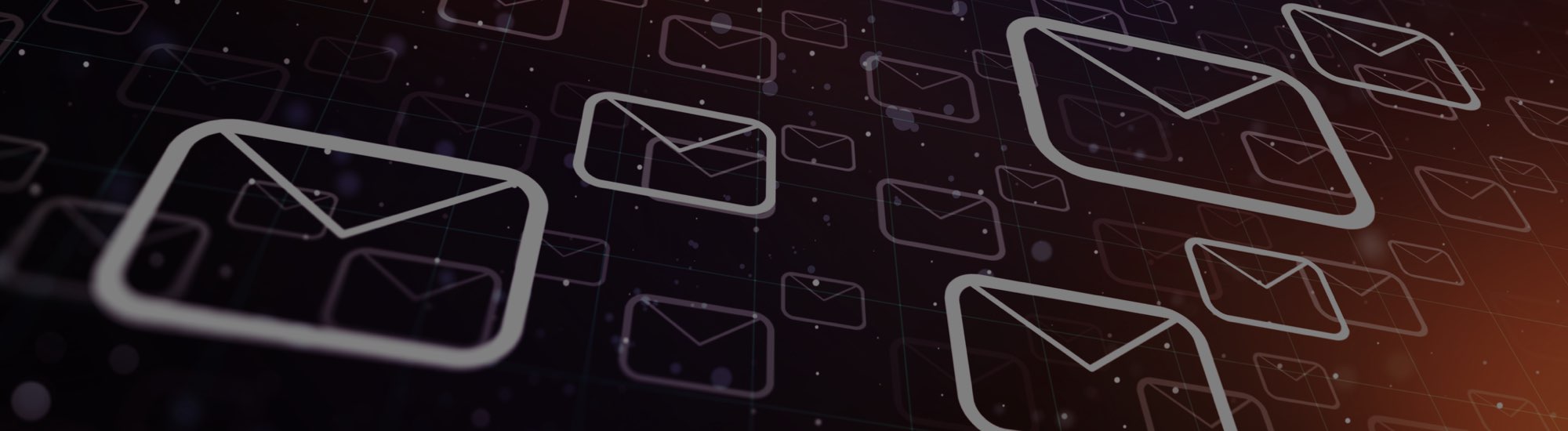How to turn on Bluetooth in Windows 11
Are you trying to connect a Bluetooth device to your computer, but not sure how to turn it on? Don’t worry, it’s a simple process! In this article, we’ll walk you through the steps to turn on Bluetooth in Windows 11 so you can easily pair your device and start using it. Whether you’re trying to connect a mouse, keyboard, headset, or any other Bluetooth device, these instructions will help you. So, let’s get started!
Turn on Bluetooth in Windows 11 Settings
If you need to connect a Bluetooth device to your computer, you’ll first need to make sure that Bluetooth is turned on. Here’s how to do it:
- Click on the Start button in the lower left corner of your screen.
- Click on the Settings icon (it looks like a gear).
- In the Windows 11 Settings window, click on Bluetooth & Devices.
- On the right side of the window, you’ll see a toggle switch next to the Bluetooth option. If it’s set to “Off,” click on it to turn Bluetooth on. If it’s already set to “On,” you’re all set!
- If you don’t see a toggle switch, it’s possible that your Windows 11 computer doesn’t have Bluetooth capability. In this case, you won’t be able to turn on Bluetooth.
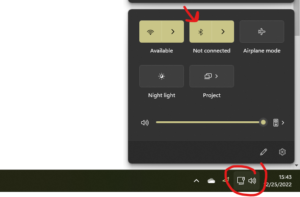
Turn on Bluetooth in Windows 11 Using the Quick Settings menu
Using Quick Settings
Another way to turn on Bluetooth in Windows 11 is using the quick settings. This is a great way to quickly turn on and off different features on your computer.
- Click on your volume or network icon at the bottom-right corner of the screen
- On the panel that pops out, click the Bluetooth icon to toggle it on or off
Pair Your Device
Once you’ve turned on Bluetooth, you can begin pairing your device with your Windows 11 computer. To do this, follow the instructions that came with your device. You may need to put your device into pairing mode before it will be visible to your computer.
It’s also worth noting that you may need to update your Bluetooth driver in order to get Bluetooth to work properly on your computer. You can do this by going to the manufacturer’s website for your computer and downloading the latest driver. If you need help updating drivers or connecting a Bluetooth device, we’re here to help!
By following these simple steps, you should be able to turn on Bluetooth and connect your Bluetooth device to your Windows 11 computer with ease.
Recent Posts
LastPass Breach – Everything you need to know about the August 2022 incident
UPDATE 03/03/2023: More news continues to come out about the
Top 5 reasons why your small business needs cyber security consulting
Your small business needs cyber security consulting. That's a bold
Outlook Roaming Signatures and More! Top 5 features of the new Outlook
Outlook roaming signatures are finally here! But that's not the