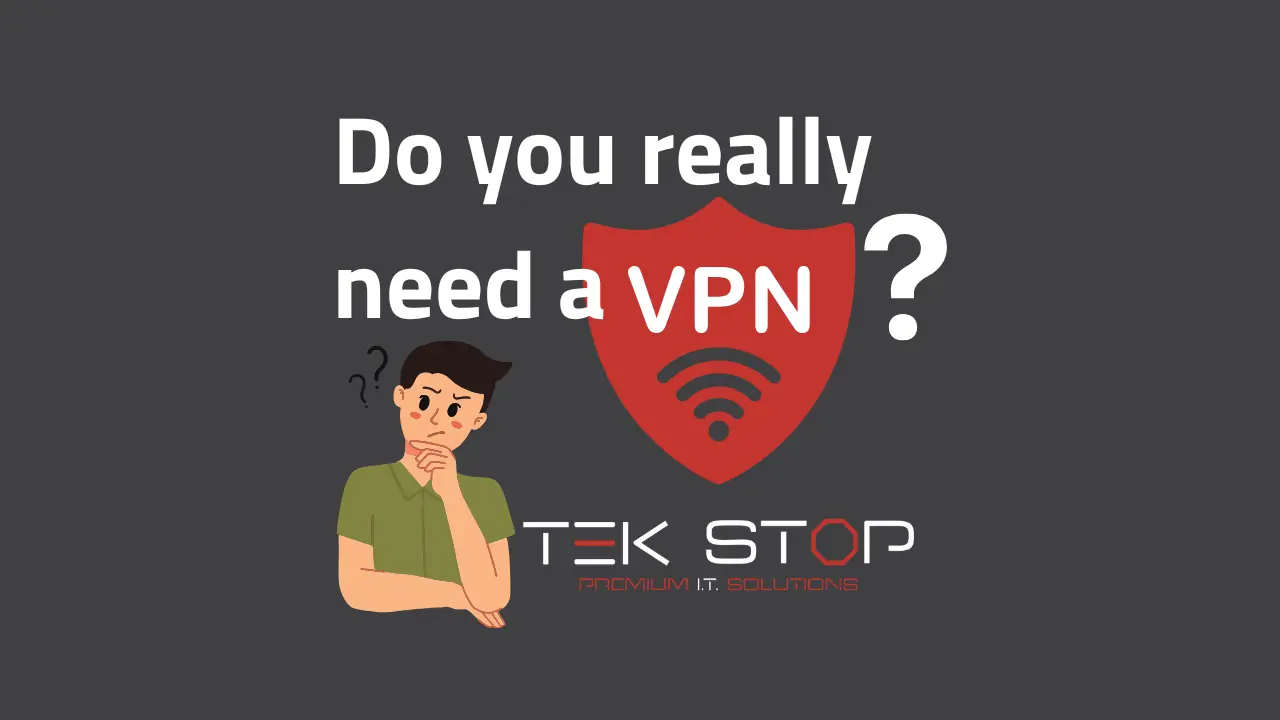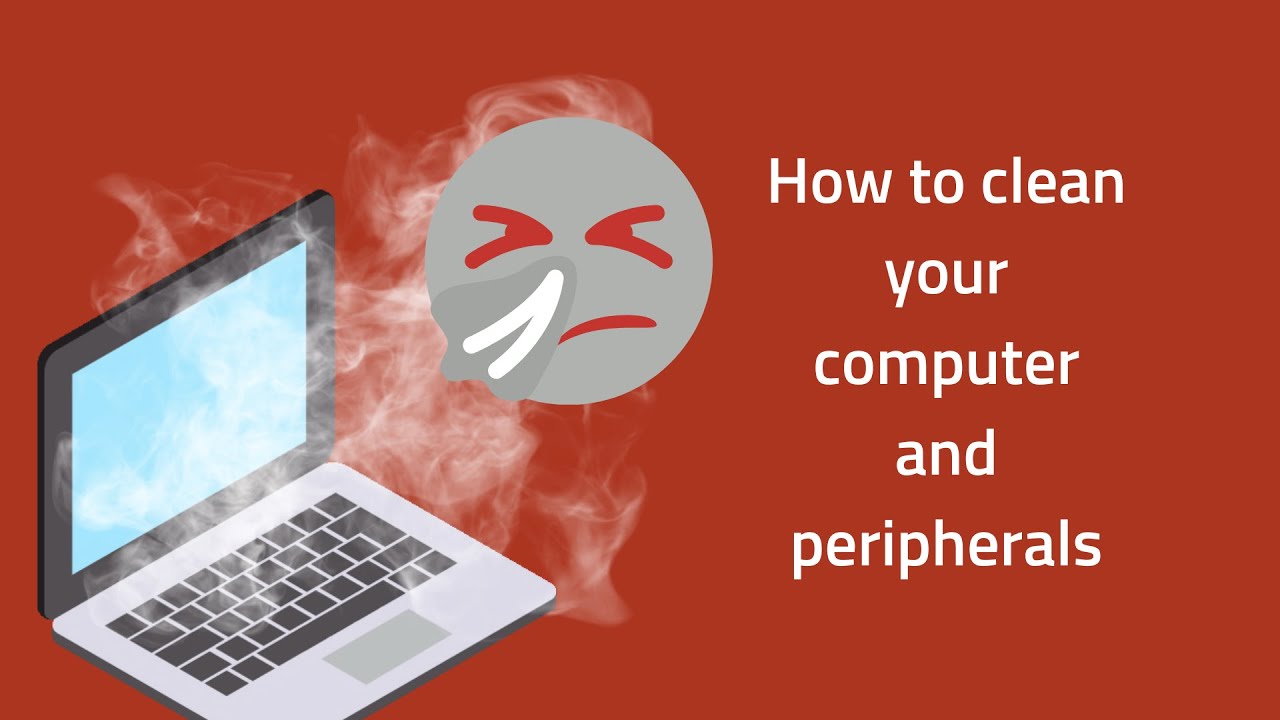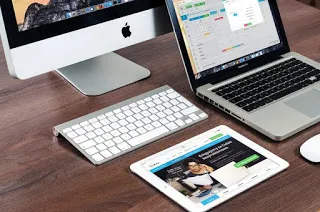Virus Removal Tutorial – How to remove computer viruses for FREE
Virus removal is a common service we perform due to the vast amount of viruses and other found malware online. This guide will help you remove computer viruses for free. Keep in mind that there are many types of viruses and malware and some infections require additional steps to fully remove the infection. If in doubt, contact your local IT professional for assistance.
Three Steps to Remove Computer Viruses for Free
In our many years of experience removing computer viruses, we found that simple infections can be cured with a few basic steps. These will often clear up common malware related problems such as pop up advertisements, search engine hijacking, and slow web browsing.
- Scan system with anti-malware application
- Uninstall malicious/suspicious applications
- Remove unwanted/malicious browser extensions or addons
These are the three basic steps you’ll need to follow to computer viruses for free. So, let’s jump into it!
Anti-Malware Scan
The first step in any virus removal is performing a system scan with a trusted anti-malware application. Malwarebytes allows you to use their anti-malware application free for personal use.
Navigate to their website here, select the “free download” option, and install Malwarebytes. Once installed, perform a system scan and quarantine the detected threats.
The first step in your virus removal is now complete. On to step two!
Uninstall Malicious Applications
This step requires some caution, as many legitimate programs that come with your computer are likely to be unfamiliar to the untrained eye. In this step, you will need to browse the list of installed applications on your computer and remove those which are unwanted or malicious.
For Windows Systems:
- Right-click the Windows Start Button.
- Select “Apps and Features” to be taken to the list of installed applications.
- Browse the full list of applications. To remove an application, left-click on it, then click “uninstall”.
- Follow the prompts to complete uninstallation of the selected program.
For Mac Systems:
- Open Finder
- Click on “Applications” on the left pane
- Browse the list of installed programs. To remove an application, click-and-drag its icon to the trash bin.
- Some applications may require you to follow additional prompts.
Remove Browser Extensions
Last, but not least, is removing unwanted or malicious browser extensions. Modern browsers allow you to install small modifications and additions called “extensions”. While there are many legitimate, useful extensions available, malware programmers take advantage of this feature to deploy ads, steal your information, or conduct other criminal activities.
A proper virus removal includes checking the extensions installed on all of your internet browsers. Although this may have already taken place during step 1, some unwanted extensions may still be left over at this point.
For Google Chrome:
- On your computer, open Chrome.
- At the top right, click More
More tools
Extensions.
- Click “Remove” underneath any unwanted extension
For Firefox:
- Click the menu button
, click
Add-ons and select Extensions.
- Scroll through the list of extensions.
- Click the ellipsis (3-dot) icon for the extension you wish to remove and select Remove.
For Safari:
- Choose Safari > Preferences, then click Extensions.
- To uninstall an extension, select the extension and click the Uninstall button.
If you use a different web browser, the steps may vary slightly. However, there will be an option for “extensions” or “addons” within the application’s settings menu.
Virus Removal Complete
Now you can test your system to see if the virus removal was a success. As we mentioned earlier, some serious infections require additional steps. If you are still experiencing problems with your system or see suspicious activity, contact your local IT professional.
We would be happy to help you clean up your system and get it running at peak performance! Contact us to schedule a service call.
Recent Posts
How to Clean Your Computer
As our lives become increasingly digitized, our computers
In Home Computer Repair Near Me: Get Your Devices Fixed Fast!
We rely on our computers and other electronics every day,
How to turn on Bluetooth in Windows 11
Are you trying to connect a Bluetooth device to your